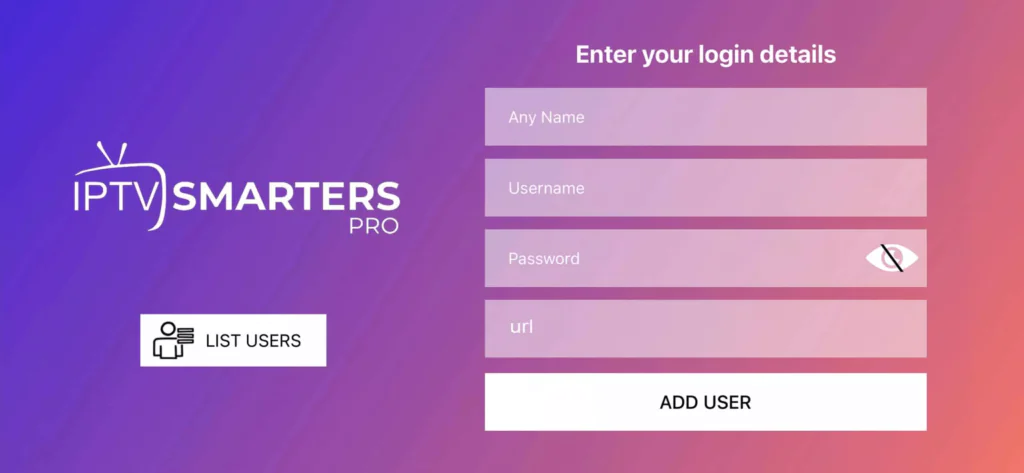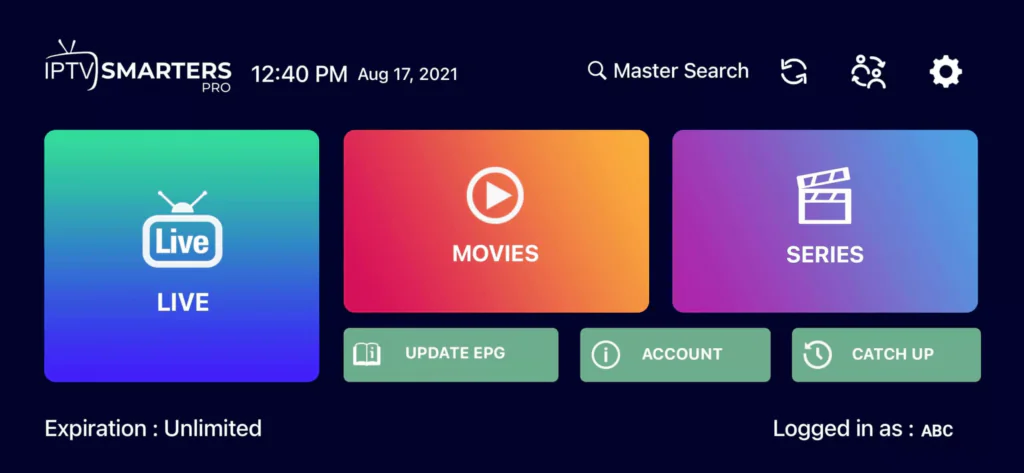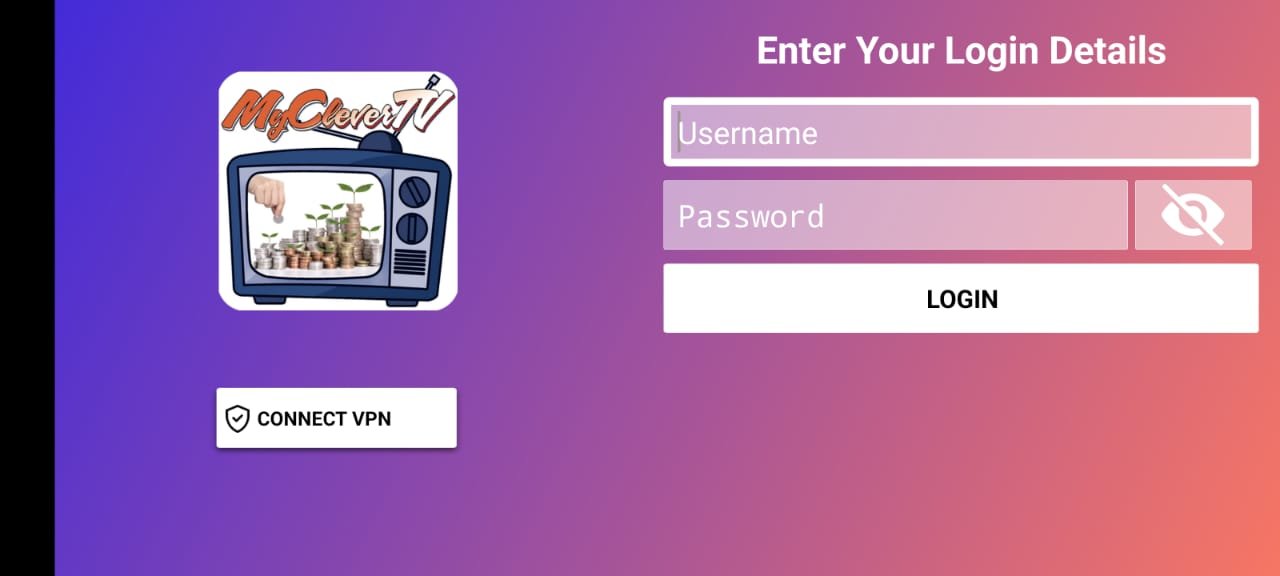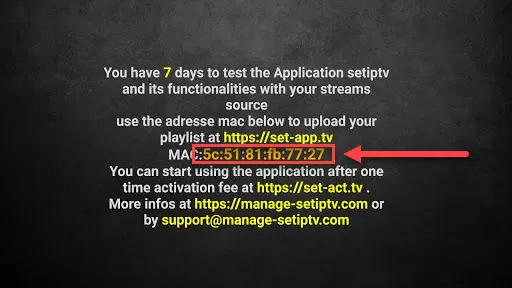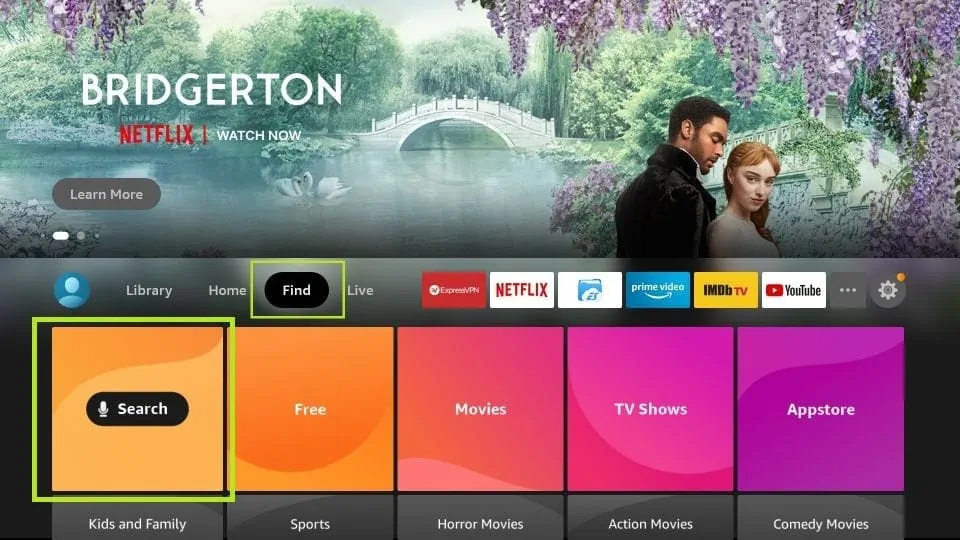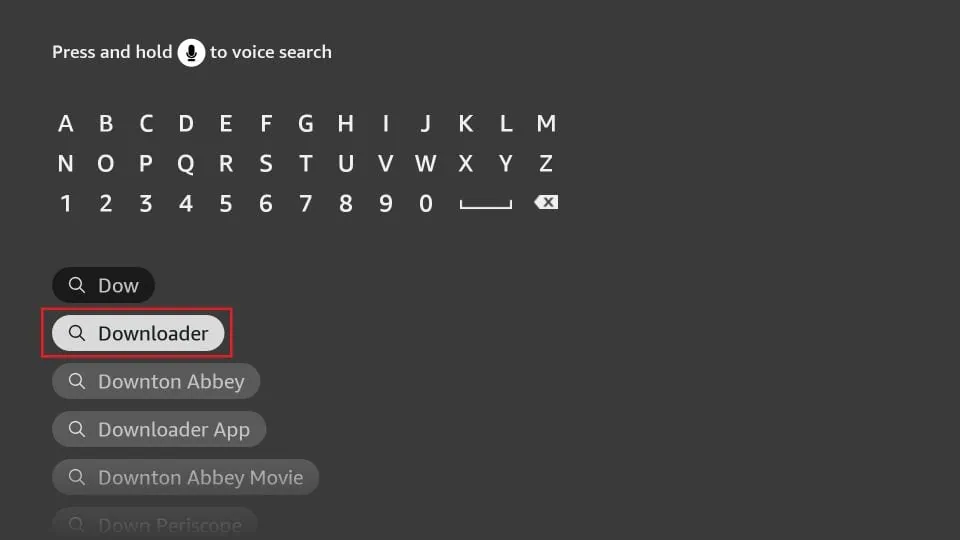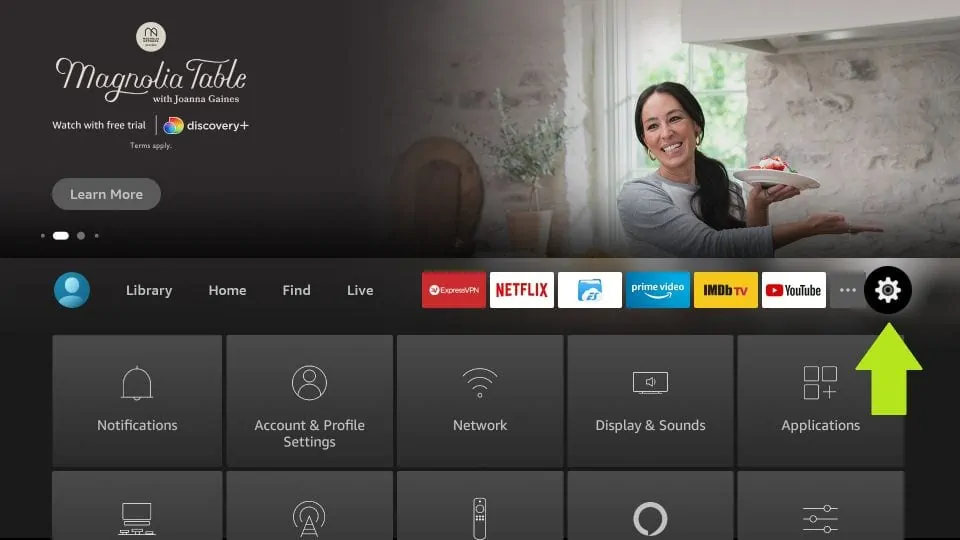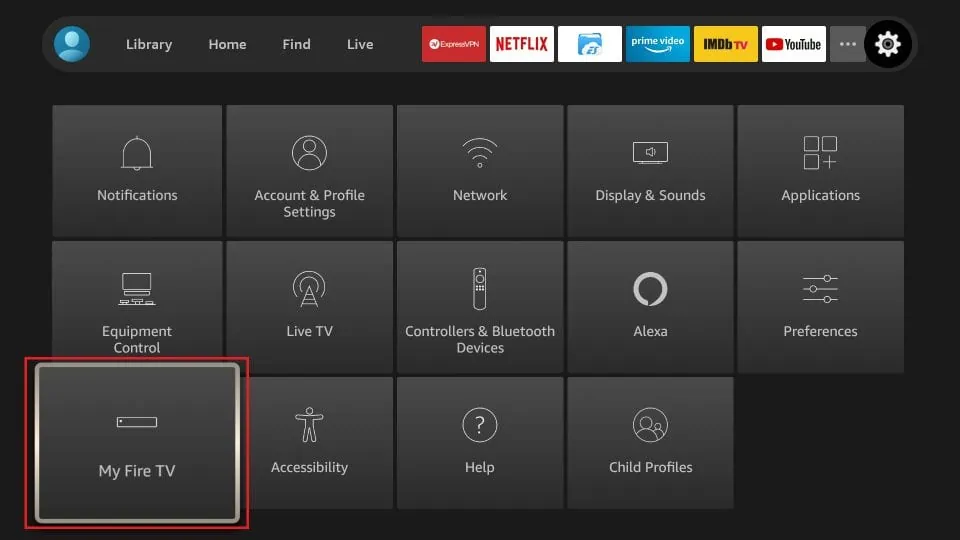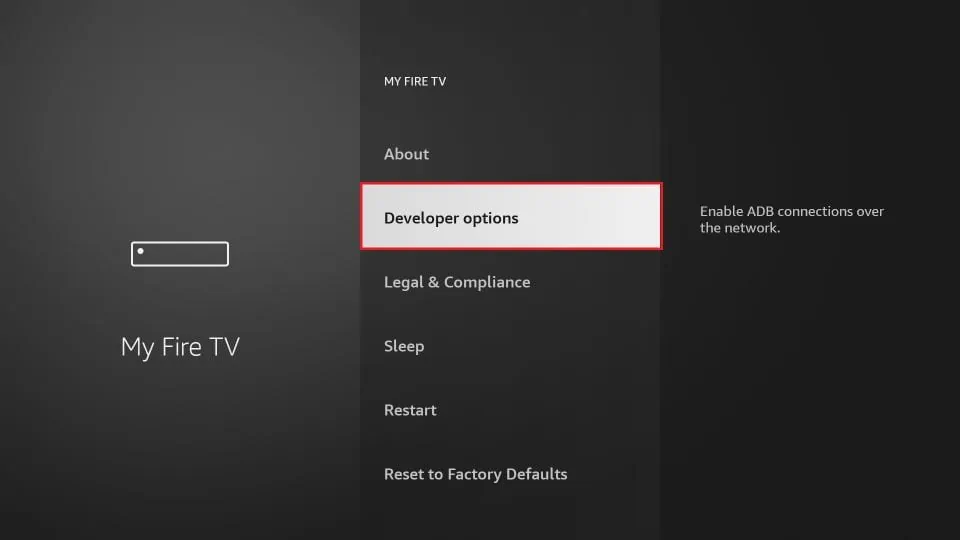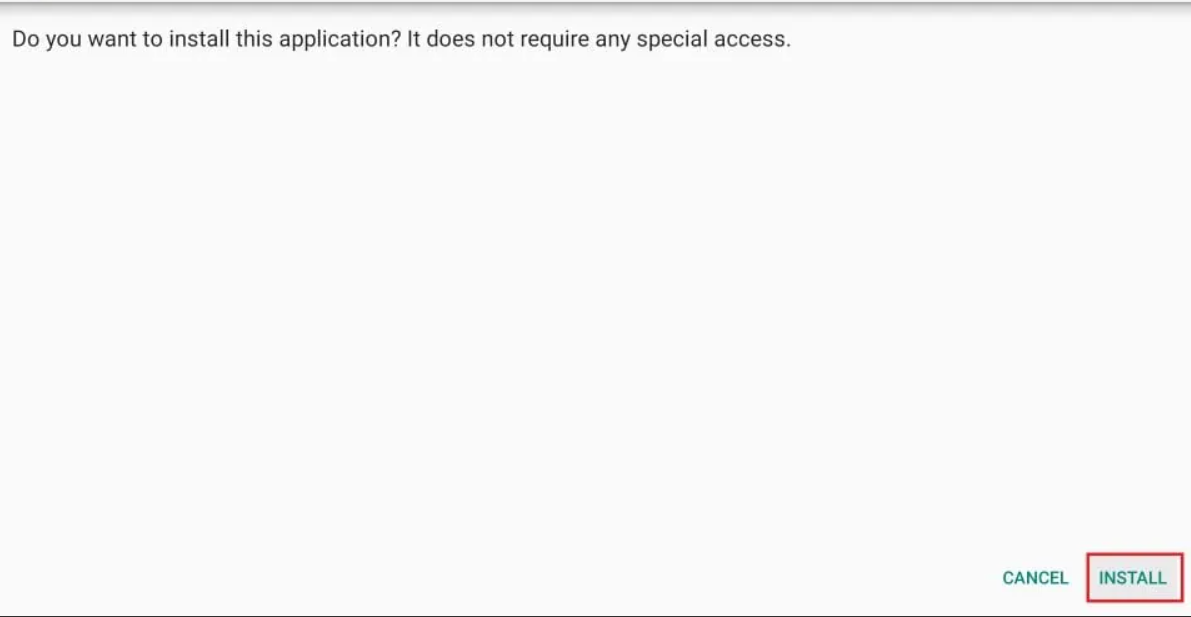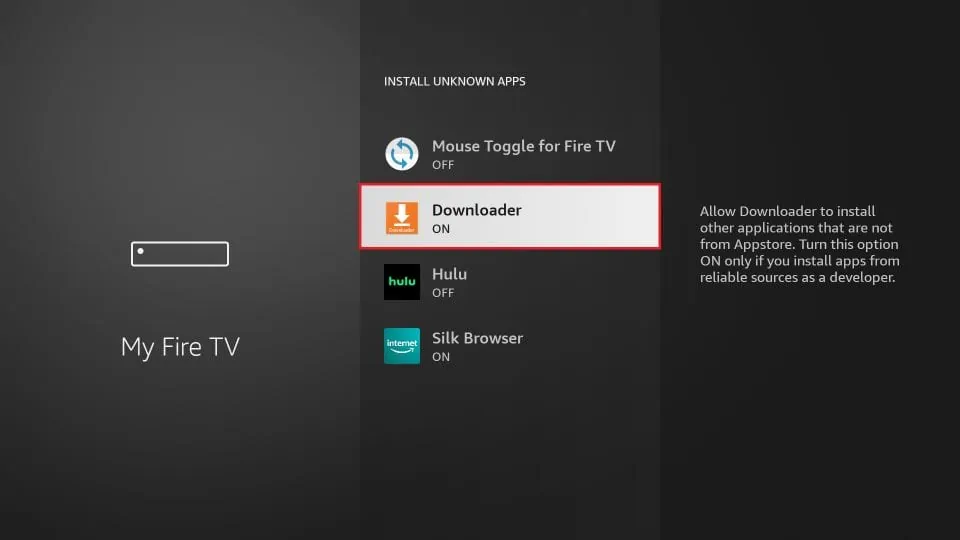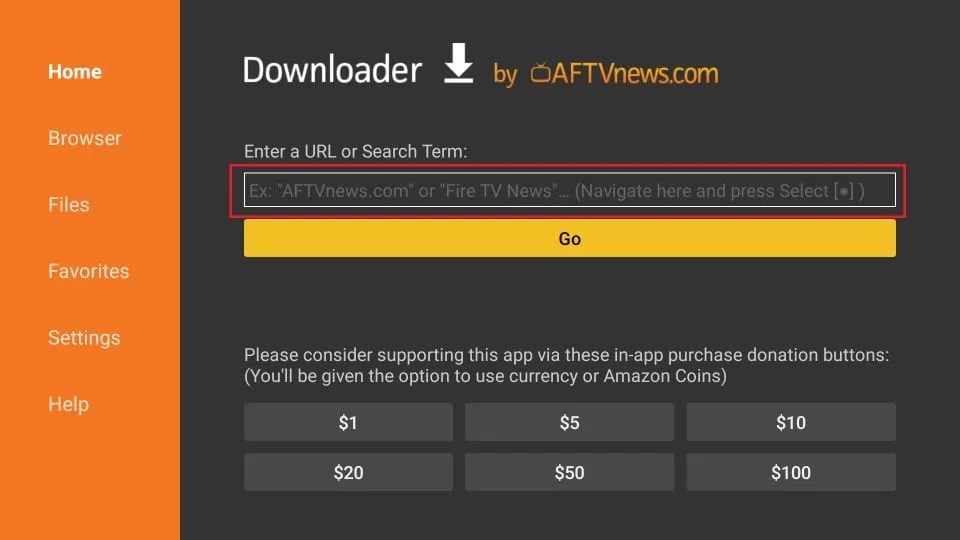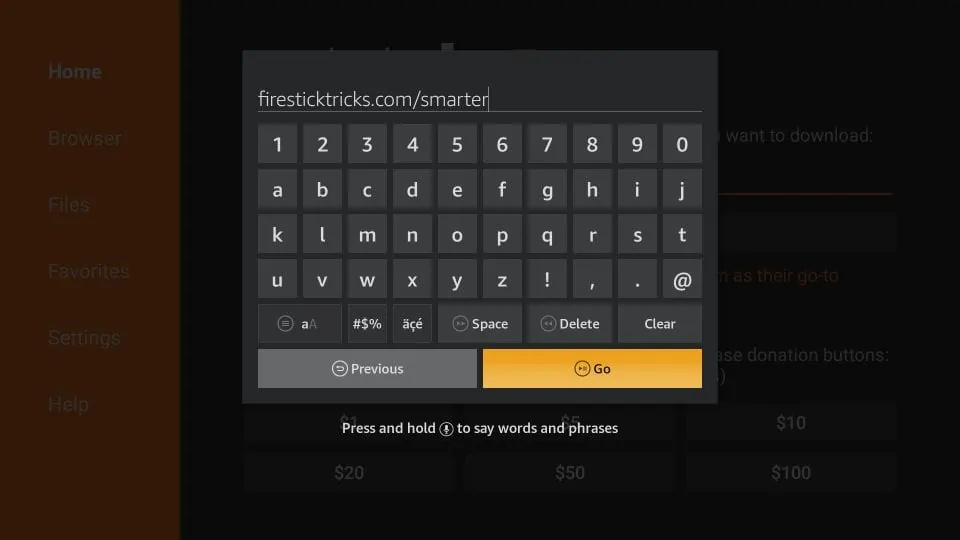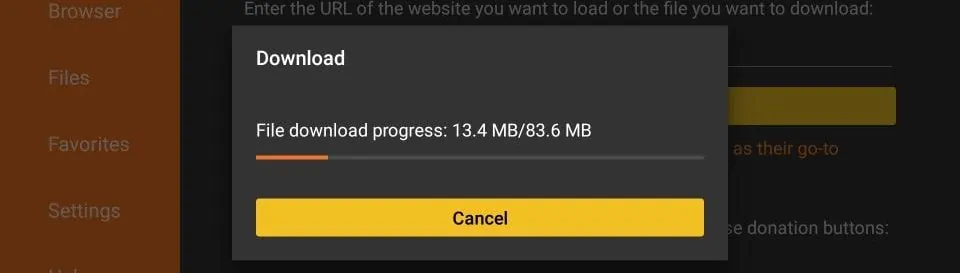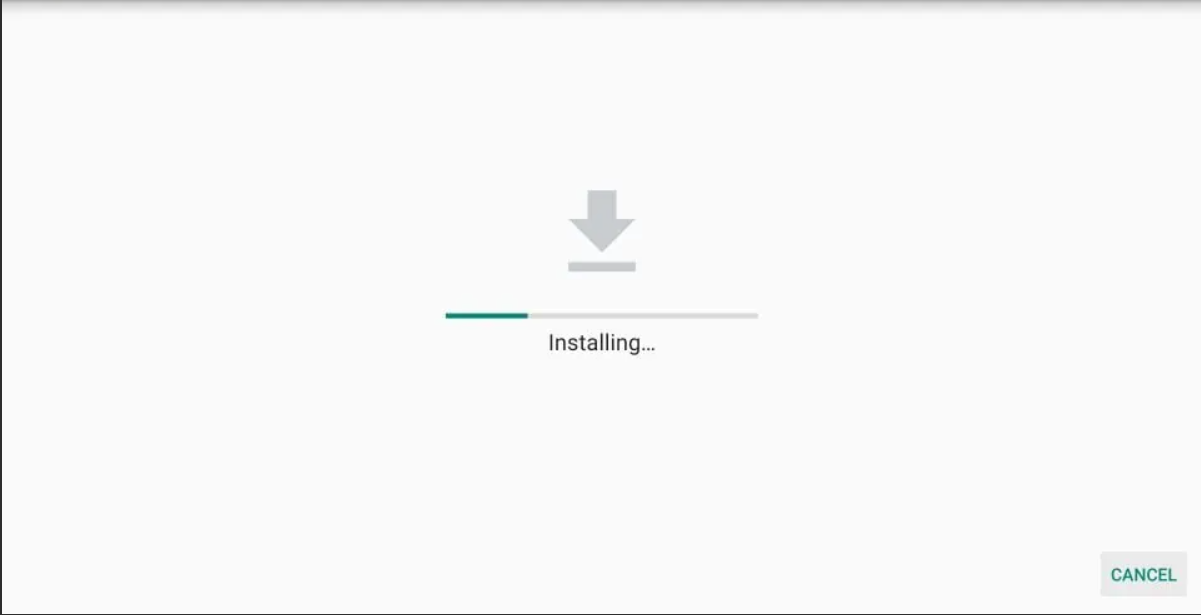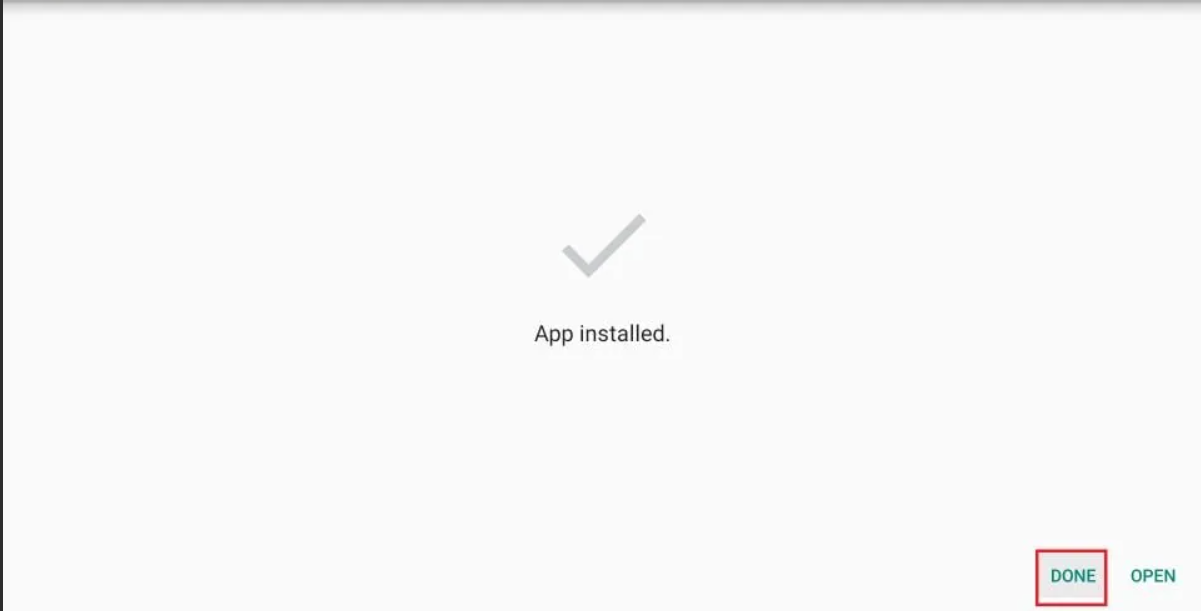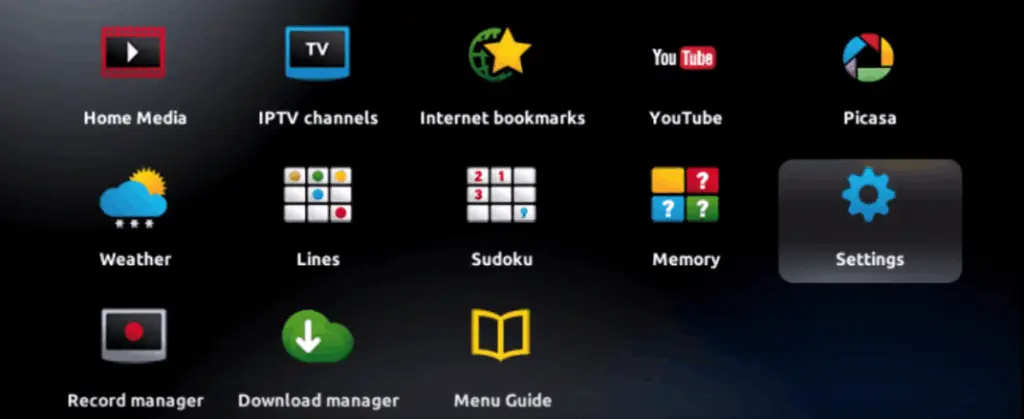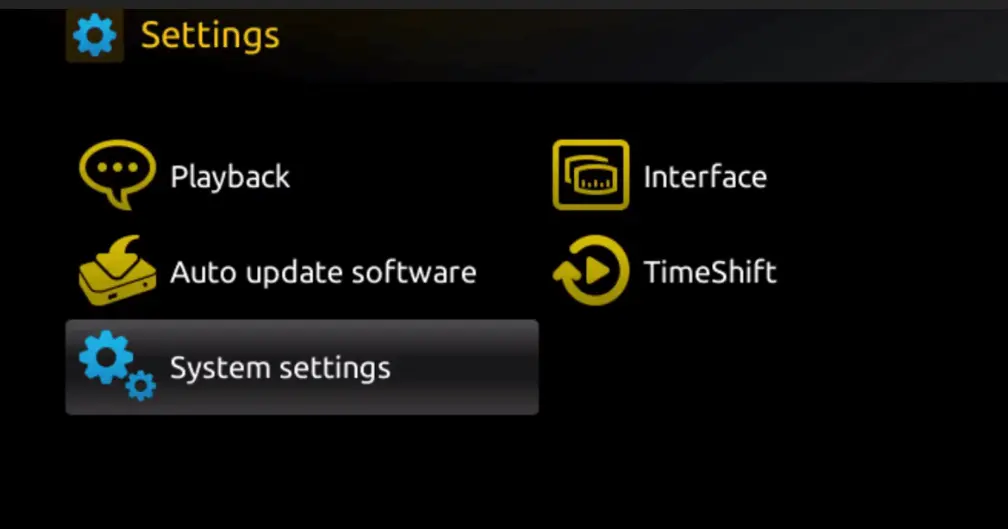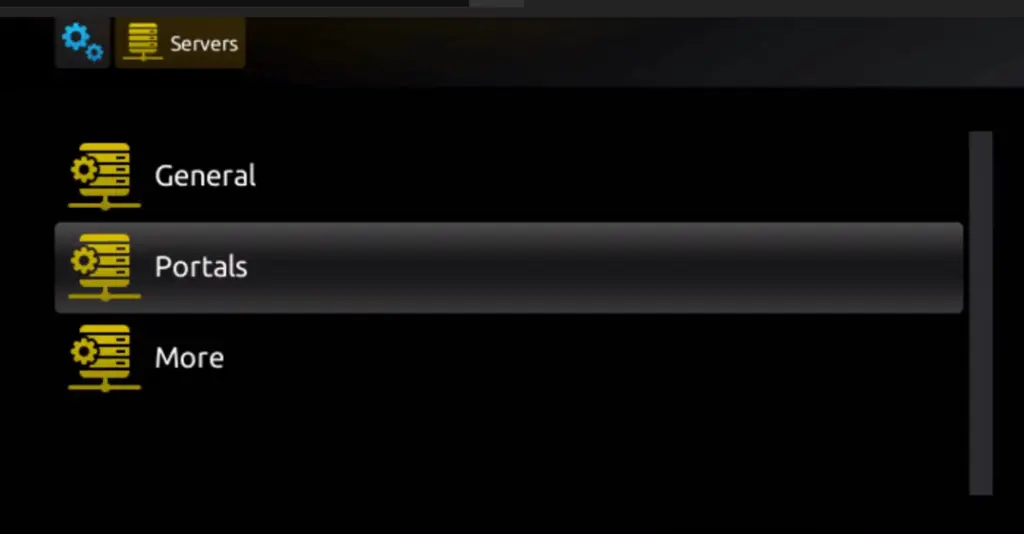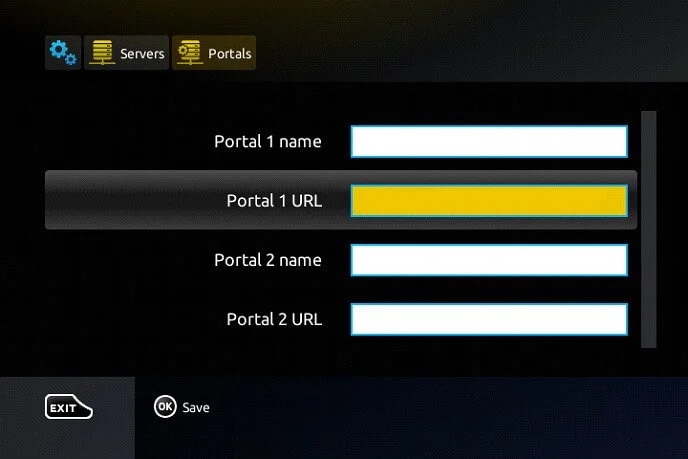We have earned the reputation of being the best IPTV service because we offer the largest selection of channels and VOD at unbeatable prices and quality!
Get ready for an unparalleled television experience!
If you keep spending your money on cable packages, limited streaming services or watching low quality programs on illegal online streaming sites, prepare to be surprised at what our IPTV subscription will give you.
Once you subscribe to IPTV Direct, you will have access to over 19,000 live French and international TV channels from around the world, on-demand movies, full series and much more. And the best? These channels are of impeccable quality, especially in 4K on all smart TVs, Android and other devices.